Installing and setting up GetX Search for Sage 100 ERP is a very straight forward process and can be performed successfully by anyone familiar with typical Sage 100 ERP installation procedures. Allow just 15-20 minutes to complete all the steps.
Prerequisites to installing GetX:
- Get administrative access to the server where Sage 100 ERP is installed.
- Obtain a network login and password and a Sage 100 ERP login and password. You need both of these logins to set up the indexing engine post-install. Make sure they have passwords that do not change frequently. Also, both logins should have administrative rights.
- Ensure your server meets the requirements of Microsoft .NET 2.0 or higher. Most servers current with MS service updates will already satisfy this need.
Instructional Video
Here is an instructional video (4 minutes 47 seconds in length) that shows all the steps needed to install and set up GetX Search for Sage 100 ERP. In case you didn’t know that Sage 100 ERP used to be called both MAS 90 and MAS 200, when the video says “MAS 90,” it means “Sage 100 ERP.”
Recap
Keys to a successful installation of GetX:
- Download the appropriate version from www.xkzero.com/ERP_search. (It supports Sage 100 ERP Versions 2017 back to 4.5 and the installer will work with Sage 100c, including Standard, Advanced and Premium versions)
- Install GetX like any other Sage 100 ERP module. (This must be performed on the Sage 100 ERP server.)
- Activate the GetX Module in Company Maintenance for each company for which you wish to perform data searches.
- Visit Role Maintenance and make appropriate settings for user role groups.
- Visit Modules/GetX /Setup/System Settings. Make any changes to the defaults, as appropriate, and click on “Register” to obtain your initial 30-day free license.
- Visit Modules/GetX/Setup/GetX Setup Wizard. Make any changes to the defaults as appropriate.
- Browse the ..\MAS90\GX folder and run GetXIndexService.exe. Right-click and select “Run as administrator.” Enter valid network login and password.
- Set the timer to indicate how frequently you wish to index data. Run the initial indexing.
Note: The initial indexing may take some time, potentially an hour or more, depending on the size of your database and the caliber of your server. Subsequent indexing will take place silently, behind the scenes by setting up the timer during the installation process.
We believe that people perform best when they are confident, informed, and have a high level of trust in the tools they use. xkzero builds solutions designed for the best possible user experience, engineered in a flexible way to accommodate the needs of each individual and adaptable to the precise business rules that can vary industry by industry, company by company. If you find us failing to deliver on that, please let us know!
You’re now ready to use GetX and start saving time! Contact us at [email protected] or 847-416-2009 with any questions!