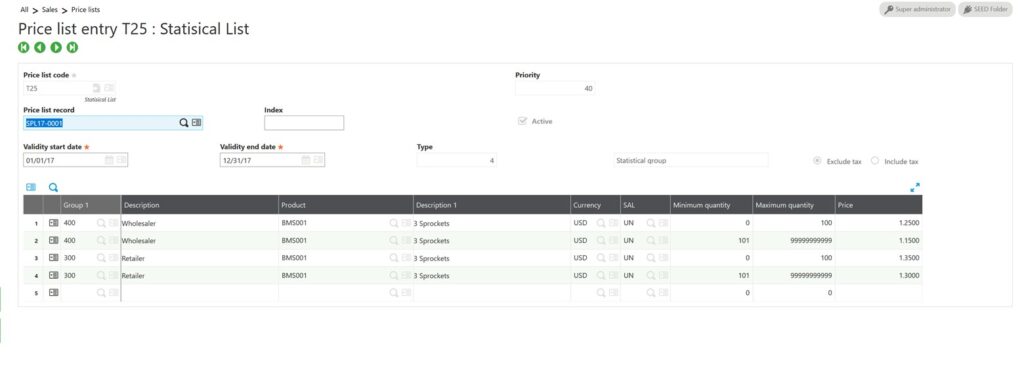An important component in the sales order fulfillment process is establishing the correct prices on all the sales documents that are sent out to customers (order acknowledgements, sales invoices, etc). When the sales price books are setup in the system it takes a lot of the work off the shoulders of the customer service personnel who are responsible for inputting the orders, because the price book can automatically present the correct selling price as well as any applicable discounts or adders that are applicable. The pricing toolset is very robust and it allows the user to setup sales prices based on a variety of different criteria, each one of these criteria sets are referred to a sales price parameter within X3. The of the more common sales price parameters include the following.
| Price List | Parameter 1 | Parameter 2 |
| Standard List | Product | |
| Customer List | Customer | Product |
| Statistical List | Customer Stat Group | Product |
The standard list is typically setup to have a baseline prices for any customer that wishes to place an order with the company. This is typically a suggested retail price that does not include any discounts or incentives. The customer list is a price book that can be established for “tier 1” customers that get special product pricing due to the relationship they have with the company or the volume of sales that they generate for the company. The statistical list is a third popular price management strategy where a customer statistical group is setup to group the company’s clients into different pricing tiers. One way to approach a statistical list is to setup a group with options for distributor versus end-user. Then when each customer is setup in the system they would be coded with one of these two options. If the customer was flagged as a distributor then they would be entitled to the lower distributor pricing whereas if they were flagged as an end-user they would get a less competitive price.
Here is an example of how a statistical list can be setup within the system.
Step 1: Specifying the stat group on the customer files
In this model the Group 1 stat group is going to be used in the pricing parameter.
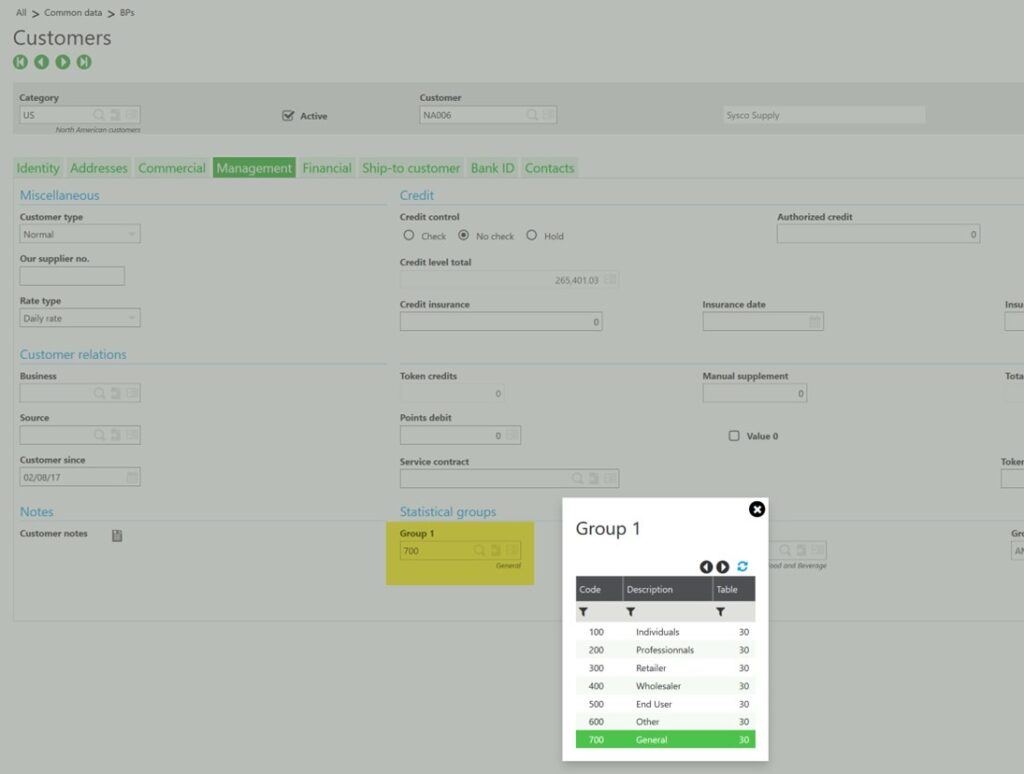
Step 2: Setup a Price Reason
The reason description should be setup as “Statistical group” or “Statistical List”. This will be important when performing the price explanation inquiries during sales order entry process to check which price book is being referenced. In addition, in the reason we can specify if we allow for manual entry/override or changing of the price.
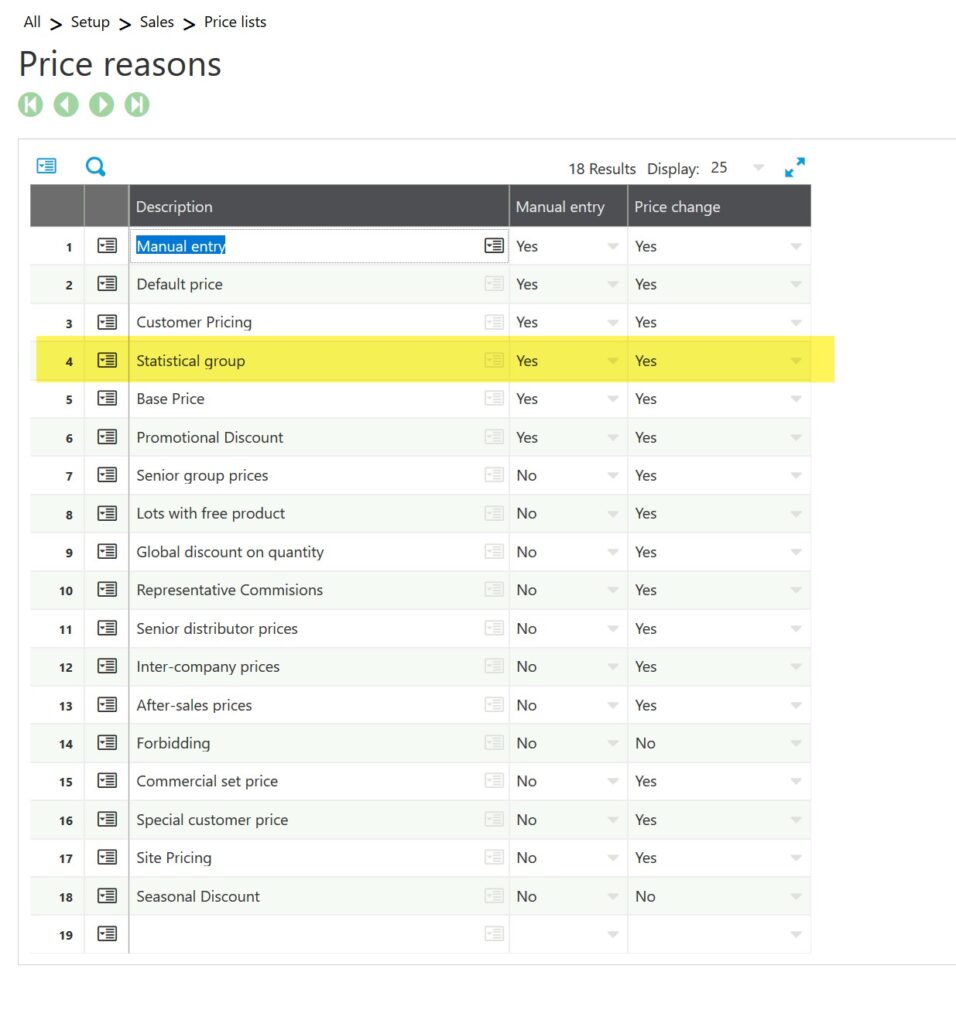
Step 3: Price Parameter Setup
- Active – governs whether the parameter is active or not.
- Priority – Price books get call in order of their priority number (ex: if there are two price books that a customer is eligible for, the price book with the lower priority number will be the one that is referenced).
- Price List Type – For this book it will be “Normal” but other options include, Group (pricing to be calculated based on the total order composition, Restricted – prohibiting the sale of certain products to certain customers, and Components – establishing selling price for Kit components)
- Customers – Outside group meaning this is a price book for an external BP as opposed to Intercompany
- Reason – used in the price explanation function.
- Criteria section
- Two parameters are defined here for the customer stat group and product ID. Note in index field is left blank on the customer stat group parameter this denotes “0” or the first array element in the stat groups. If it was the second stat group you are purposing for your price book then you would put a 1 in this field.
Header and Criteria tab
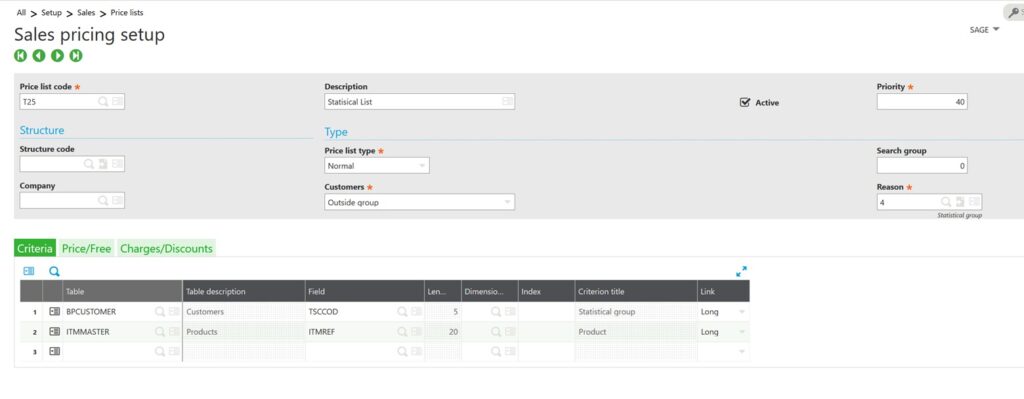
Price/Free tab
- Price processing – set to “Value” this denotes the price will be manually set by the user through the price definition function. This field could also be set to Calculation to denote a price formula through the adjacent Base Price field.
- Price -/+ tax – should be set to Exclude tax to denote that the sale tax is not included in the price
- Price/Quantity – If you want to give price incentives based on the quantity of goods placed on the order this can be set to “Yes”
- Currency – denotes the currency that the price book will be defined.
- Unit Conversion – The price book is setup in a particular unit of measure (ex: EA’s), but if a sales order is input for the product in CA (cases), if this parameter is set to “Yes” then x3 will automatically convert to the per case price
- Currency conversion – The price book is setup in a particular currency (ex: USD’s), but if a sales order is input in another currency (ex: EURO) if this parameter is set to “Yes” then x3 will automatically convert to express the correct selling price in Euros.
- Free products – if the organization has “give-aways” as incentives this can be modelled through this parameter setting
- Commission Factor – if the organization issues commissions to sales representatives which vary depending on the product being sold or to whom it is being sold, that can be modelled through this parameter.
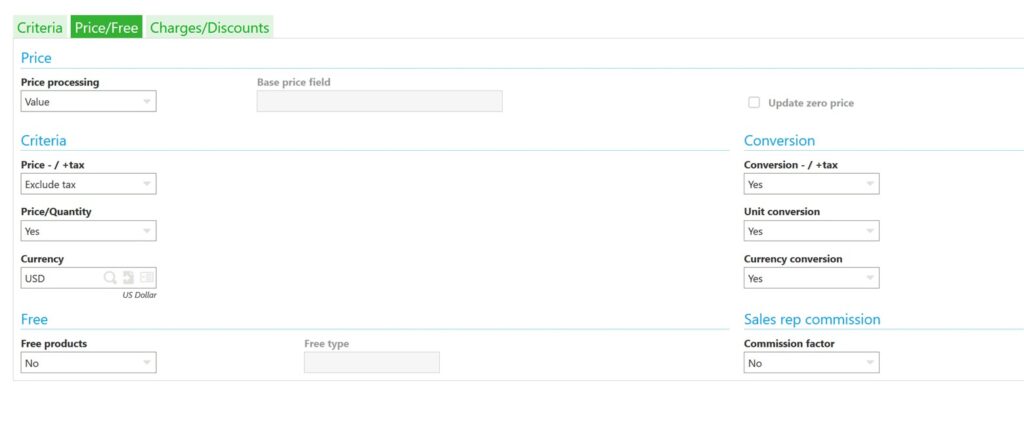
Charges/Discounts tab
- This section is where the user can define additional discounts (ex: volume discounts) or markups (ex: surcharges, expedite fees, shipping & handling) elements.
- If the charge/discount processing field is set to Yes then the user will be prompted to input the amount during the price book definition process.
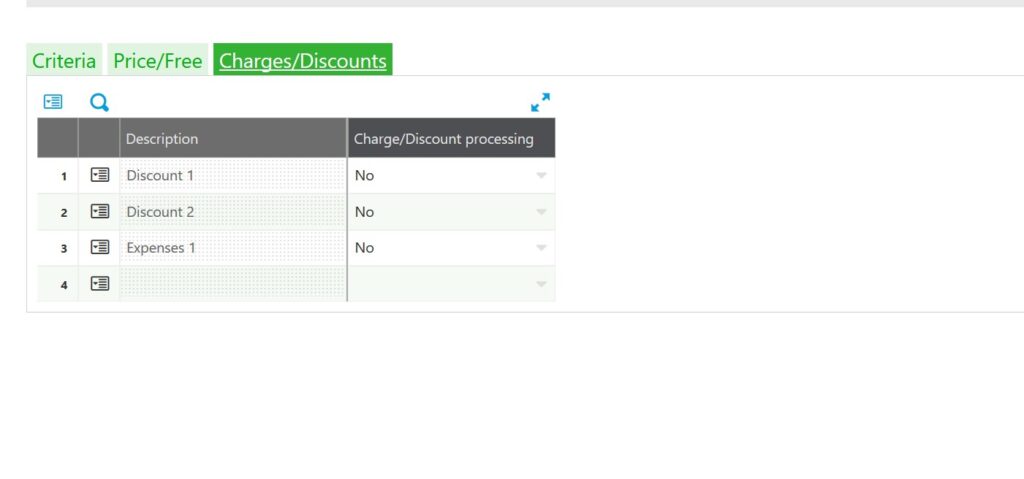
Price Book Entry
When inputting the price book it is important to define the validity period over which the prices are valid. Then in the lines section of the price book the customer stat group is defined in column 1 and the product being sold in column 3. The quantity breaks are defined in the (Minimum and Maximum quantity fields) and the per unit selling price is set in the final column.