It is that special time of year again–the new year and year end for many businesses. Below is an outline of the steps required for period and year closing as well as period and year opening in Sage x3. The same steps will apply to all versions of the product.
Please keep in mind that the steps outlined below are intended for users of Sage X3 that have familiarity with the product. Your first year-end or period-end procedures should be supported by your certified Sage X3 business partner. For more information on support for closing and/or opening processes, contact your business partner or [email protected].
Fiscal Period End in Sage X3 | Fiscal Year End in Sage X3 | Guidelines & Helpful Hints
Closing Periods a Fiscal Period in X3
- Open the new fiscal period
- Common Data > GL Accounting Tables > General > Fiscal Periods
- Open all the journal codes for this new period
- Common Data > GL Accounting Tables > General > Journal Codes
- Ensure all Deliveries are validated
- Run the List of Deliveries inquiry (Sales>Inquiries>Deliveries>List of Deliveries)
- Ensure all Deliveries are invoiced
- Run the List of Deliveries inquiry
- Ensure all purchase receipts for the period are entered
- Outside of the system
- Call Laura to confirm all purchase receipts have been put in.
- Ensure all inventory adjustments / counts are validated
- Stock > Counts > Stock being counted (shows you the open counts)
- Also make sure the count has been loaded in for the EOM true up
- Stock > Counts > Counts
- Ensure all customer returns are validated
- Not applicable – Products are not brought back into the system.
- Ensure all supplier returns are validated
- Purchasing > Inquiries > Returns > List of Returns
- Check with Laura on any returns not validated
- Ensure all supplier returns have received a credit memo
- Purchasing > Inquiries > Returns > List of Returns
- Run the stock accounting interface
- Stock > Periodic Processing > Valuation > Accounting Interface
- Close the ‘STOCK’ journal code
- Common Data > GL Accounting Tables>General > Journal Codes
- Record all work order production tracking transactions
- Manufacturing > Inquiries > WIP > WIP
- Under the Criteria do the recall for the WOF
- Specify month end cutoff date
- Close and Finalize all work orders that have been completed
- Costing >
- Run ‘In Process Postings’
- Close the ‘WIPCO’ journal code
- Close the stock status on the fiscal period that you are closing
- Ensure all Sales invoices are validated
- Ensure all Customer BP invoices are validated
- Close the SALES journal code
- Ensure all Purchase Invoices for the period are entered and validated
- Ensure all Supplier BP invoices are validated
- Close the PURCH journal code
- Ensure all AP and AR payments are recorded and validated
- Ensure all Banks are reconciled
- Close all the Treasury Journal Codes
- Perform all additional account reconciliations (AR, Inventory, Work in Process, AP, RNI, etc.)
- Run the Final Validation function to change the status on all the journal entries in the closing period from Temporary to Final
- Close the General status on the Fiscal Period
- Purchasing > Inquiries > Returns > List of Returns
Closing a Fiscal Year in X3
- Create and Open the New Fiscal Year
- Open the first fiscal period in the new year
- Open all the journal codes for this new period
- All the Fiscal Periods in the Fiscal Year need to be Closed
- Have all users log off the system – this step was mandatory in earlier versions of x3, but is still considered by many to be a good practice.
- Shut Down the Accounting Tasks
- Shut Down the Batch Server
- Run the Year End Simulation – This is oftentimes referred to as the soft close because this function does not formally flag the fiscal year as closed, but it will roll forward your balance sheet accounts and reset your income statement accounts. This function is oftentimes used to initially perform the closing before the auditor’s adjustments are recorded into the system
- Run the Fiscal Year End – This closing function is used to formally close out a fiscal year, again this function typically is not executed until after any year end audit adjustments are booked in the system.
- Restart the Batch Server
- Restart the Accounting Tasks
Guiding Principles & Helpful Hints for Performing the Close
- Remember that x3 is an integrated accounting system so the majority of the journal entries are going to be automatically generated for you by the system. The Lion’s share of the closing exercise is ensuring that ALL OF the transactions in the period validated. Establish the discipline within your user base to perform these validations on a daily basis.
Examples
-
- Make sure the shipping manager is validating the deliveries as they leave the facility every day.
- Make sure the production manager is closing and finalizing the work orders as they are completed.
- Ensure the Accounting Managers are performing the bank postings on their AR and AP batches every day.
- Get in the habit of closing the subledgers (journal codes) and fiscal periods in a timeframe shortly after the end of the period. X3 can automatically generate accrual entries for inventory purchases and expenses so there is not a need to leave the period open for invoicing purposes. As a general rule the sooner your period is closed, the less likely you are to have errant activity to make its way into the period.
- Many organizations will perform the Year End Simulation step shortly after the end of the fiscal year so that their opening figures on their trial balance are updated for the new year, but they will defer the execution of the fiscal year end until after the audit is performed. This may not occur until a couple of months have passed in the new fiscal year. Continue the discipline of closing the periods in the new fiscal year. When ready to formally close the year, run the “Re-open Period” function to open up all months back to the last period of the last fiscal year. Once this is done, book the audit adjustment journal entry, finalize the entry, reclose the month, and proceed to rerun the Year End Simulation and then the Fiscal Year End function. The ‘Fiscal Year End’ function will formally close the year. The batch server and accounting tasks should be reactivated after the close is complete so that journal entries generated by the system will post into the new period. Finalize the new period journal entries that were booked in period 1, and then the months can be reclosed.