Sage X3 offers great flexibility and power through customization. An example of this flexibility is that Sage X3 allows many of its basic default settings to be changed, allowing users to tailor the defaults that best fit their business or industry.
In fact, in its simplest installation, Sage X3 has over 900 standard general parameters that define and control the systems’ settings and behaviors–even more if you are running a more advanced system or if you have any optional modules installed.
Thankfully, most of those parameters don’t need modifying. But of those 900, there are several general parameters that are commonly adjusted by Sage X3 administrators, either initially at installation or on an on-going basis as needed.
Disclaimer: Before we get into the details, I’d like to remind you that our Sage X3 technical advice is for users/administrators who are comfortable editing their systems and that have created a sufficient backup of their system(s) prior to attempting any modification(s). We recommend that if you are not comfortable changing settings in Sage X3 that you contact your Sage ERP reseller. If you don’t have one, you can email our support team.
That being said, lets get to it! If you already know where to find the default parameters and understand the data structure, We will cover the following:
Default date values | Folder titles | Company codes & export settings | UI behaviors
Performance setting (batch servers) | Selection and list display preferences
Where to find Sage X3’s default parameter values
To get to the settings we will be discussing, we go to the administration menu:
Administration > Setup (or Parameters) > General parameters > Parameter values
Selecting the chapter (the application module code) from the left list will expose/select the folder name. The hierarchy of the data structure for X3 settings is Chapter > Group > Value. Note that all of the settings we will be examining in this article are under a single Chapter – the SUP (Supervisor) Chapter.
Finally, here are some of the parameters in Sage X3 that are most likely to need modification:
Changing Sage X3 default date values
Chapter: SUP (Supervisor) > Group: DEF (Default values) > Values…
Values: DATEDEBDEF (Default start date) and DATEFINDEF (Default end date) : are the default start and end dates presented on many inquiries and reports parameters. Typically at the beginning of each year, these general parameters should be changed to the dates that define the desired defaults presented to the users. Each parameter can be set individually in users profiles if desired.
Values: DATESTADEB (Statistical start date) and DATESTAFIN (Statistical end date) : are the default start and end dates presented on Business Statistics inquiries. Typically at the beginning of each year, these general parameters should be changed to the dates that define the desired defaults presented to the users if Business Statistics are used. Each parameter can be set individually in users profiles if desired.
Value: ENDDAT (End date): this should be set during installation and generally if far enough in the future, does not have to be changed. A common date for this value is 12/31/2099. The End date is checked during each user’s login to verify the current login date is not later than the End date. If so, the user sees a warning message that “the logical connection date is not the same as date required for the connection.” It does not prevent the user login.
Value: STRDAT (Start date): is established when X3 is first installed, defaulted from the folder start date. It is checked during each user’s login to verify the current login date is not before the Start date. If so, the application system date is set to the parameter Start date, not the current login date. This can generate unpredictable results when transactions are processed. Thus, this parameter value should not be changed to a future date.
Setting Sage X3 report folder titles
Chapter: SUP (Supervisor) > Group: FDR (Folders) > Values…
Value: DESAPP (Folder title): is the folder title/description that may appear on some reports. When creating a copy of a folder, this parameter should be changed in the new folder.
Setting Sage X3 code sizes & export settings
Chapter: SUP (Supervisor) > Group: FMT (Formats) > Values…
Values: CPYMINLEN (Min size of company codes) and CPYMAXLEN (Max size of company codes): set during initial installation and should generally not be changed once companies are defined. Although possible to enter a value greater than the maximum Company code length of 5, the excess value will be ignored.
Values: FCYMINLEN (Min size of site codes) and FCYMAXLEN (Max size of site codes): set during initial installation and should not be changed once sites are defined. Although possible to enter a value greater than the maximum Site record length of 5, the excess value will be ignored.
Value: NUMCSV (Num formatting in CSV): defines how numeric values with leading zeros will be exported to csv files for importing into Excel. For example: an X3 customer code 001234 will be exported to the csv file as 001234. If the NUMCSV is set to No the customer code imported into Excel will drop the leading zeros, making the customer code 1234. Setting NUMCSV to Yes forces the customer code exported to the csv as formula =”001234” resulting in the Excel import value as ‘001234 . This parameter can be set individually in users profiles if desired.
Value: RQTFMT (Export format): defines the character set used when exporting Requesters results to csv files. The default is and normal value is ASCII. This parameter can be set individually in users profiles if desired.
Value: RQTSEP (Export separator): the character that separates fields in exports to csv files. Recommended characters are a semi-colon or vertical pipe.
Changing Sage X3 user interface behaviors
Chapter: SUP (Supervisor) > Group INT (Interface user) > Values…
Value: AUTOSEL (Automatic selection): provides control on how values associated to a table can be selected in screens. If Yes (the recommended default). If a value entered in the field does not match the linked table, a selection window is displayed. If there is only one potentially matching value, that value is displayed. If there is no matching value, an error message results. If AUTOSEL is No, similar behaviors happen. The parameter allows selection behaviors which were slightly different in X3 v1.4 and earlier. This parameter can be set individually in users profiles if desired.
Values: CONFABD (Confirm abandon), CONFDUP (Confirm copy), and CONFSUP (Confirm deletion): control if users are presented with confirmations prior to canceling an entry/change, copying a record, or deleting a record respectively. If Yes (the recommended value), confirmations are presented the user must select “Yes” to carry out the activity. If No, the activity is carried out without any warning to the user. Each parameter can be set individually in users profiles if desired.
Value: CTLTEL (Telephone number control): controls the consistency of telephone numbers entered (formats, length, and country codes settings) that can override the Country records settings.
None: Country codes telephone formatting is used (typically the recommended setting).
Only in modification mode: control is effective only with the telephone number is changed.
Always: the control is effective regardless if the telephone number is changed, when the record is created or saved after changes made to other areas of the record. The use of “Always” can cause blockings preventing imports or errors with Outlook synchronizations, requiring all telephone numbers formats to be in compliance.
Value: CTY (Nonexistent city alert): if Yes and a postal code is entered, warns the user if there is no city associated with the postal code.
Values: POSCOD (Nonexistent postal code alert): during address entry, if Yes warns the user when the postal code entered does not exist in the postal code table.
Value: POSCODCPY (Multi-country post codes): during address entry, if Yes checks the consistency of postal codes formats in the Country code.
Changing Sage X3’s performance (batch server) setting
Chapter: SUP (Supervisor) > Group: PRF (Performances) >
Value: DEMSRV (Startup server): if Yes when the user logs in, will start up the batch server if not already started. No is the recommended setting in the general parameter. This parameter can be set individually in users profiles if desired.
Changing Sage X3 selection & list display preferences
Chapter: SUP (Supervisor) > Group: SEL (Selection Listing) > Values…
Value: CHDERLUS (Load last read): if Yes, the user will be presented with the last record the user accessed when executing a function. This parameter can be set for each user profile as needed.
Value: LFTBOX (Number of quick select elements): the maximum records displayed in each Left list page. This can be set for each user profile as needed. This parameter can be set individually in users profiles if desired.
Value: LFTBOXTUN (Left list fill on tunnel): if Yes, left lists are populated in a record accessed via tunneling. This parameter can be set individually in users profiles if desired.
Value: NBDERLUS (Last read lines): the maximum number of records displayed in the Last read left list drawer. This parameter can be set individually in users profiles if desired.
Value: NBRCHOOSE (Default elements of selection): the number of records read when a selection window is opened. This parameter can be set individually in users profiles if desired.
Value: SELGLO (Global selection): if Yes, the user can create Global selection memos for all users to utilize. If No, the user can only create personal selection memos. The user can utilize global selection memos created by others. This parameter can be set individually in users profiles if desired.
Value SELREPCAS (Break in quick selection): if Yes, left lists quick selects will be case-sensitive. If No (the recommended value), they will be case-insensitive. This parameter can be set individually in users profiles if desired.